Reference
For information on using the OPTIONS | SELECT method, refer to "Options - Select ".
There are two ways to select which records to include in or exclude from a report:
|
|
|
Reference For information on using the OPTIONS | SELECT method, refer to "Options - Select ". |
To edit the detail section selection on a report:
Refer to "Creating a New Report", "Using the Report Wizard" or "Loading an Existing Report".
Micronet displays the Report Generator screen.
Micronet displays the Detail Section Selection screen.
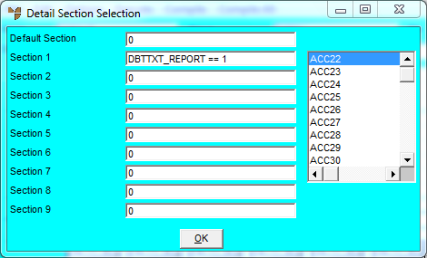
|
|
Field |
Value |
|
|
Default Section |
Enter the default data to be included in the report. |
|
|
Section 1 - 9 |
Enter the data to be included on separate lines of the report. For example, Section 1 line might select records from the Debtors Invoice Line file that are purely text relating to that item on the DS line and place them on the AD1 line. Section 2 line might print all invoice text relating to the item appearing on the DS line and place it on the AD2 line. |
Micronet redisplays the Report Generator screen.